Welcome
Make sure that your welcome module is enabled before configuring the welcome module (!module welcome to enable, and !module list to see if it's enabled).
Setting Up Welcome Module
The command used for setting up the welcome module is welcome, which has a set of other subcommands that allows you to edit the module's current settings without the need to remember several commands.
The list below details the minimum needed permissions in order for the welcome module to function:
- View Channels
- Send Messages
- Embed Links
Welcome/Leave
Configuring the welcome module is done with this command. This will allow for posting welcome and/or leave messages for people and utilize rich embeds and direct messages to best fit your needs. Multiple welcome messages are made possible with the !welcome add [name] feature.
There are many subcommands to the welcome module, each with their own unique purpose. This section will have a lot of information to process, so please re-read this as many times as it takes in order to set your welcome to the best fit for your community. Instead of the conventional format as seen in the previous pages, this section will have a specialized list for the subcommands and what to understand about each of them.
Welcomes will not be posted for users blocked by BlankAvatar and JoinAge.
Both !welcome and !leave have the same subcommands and will be sharing the same table.
!setwelcome, !setchannel, !settype, !setdelete, !setleave, are no longer the commands for setting up the welcome module; it has changed to !welcome and !leave. !welcome and !leave cannot be ran by on their own to start the setup process. A subcommand must be used to with the command in order to change the module's properties.
Required Permissions (Staff)
- Send Messages
- Attach Images
- Embed Links (Admin)
Syntax
!welcome subcommand [input or arguments to set]
!leave subcommand [input or arguments to set]
Examples
Instead of the conventional example list and because there are many subcommands for the welcome and leave commands, a detailed table for all the subcommands and their applicable inputs are listed below.
| Subcommand | Descriptive Example |
|
current |
- Displays all current settings in the welcome module |
| type |
- What kind of message do you want Gaius to send with newcomers/leavers?
The type with the greatest freedom of customization is embed. Text is better for a short and simple design. |
| add/rem |
- Adds or removes a welcome/leave to or from the list by name
|
| channel |
- Sets the designated channel for the welcome/leave |
| autodel |
- Sets how many seconds to wait to delete the welcome/leave message - Using either |
| explain |
|
Notes
Two options are available for setting up welcomes:
- Making it from scratch
- Using pre-made templates to modify as needed.
Templates can be found below.
Variables
The Display Variables MUST be listed with line breaks and in the order in which it appears in the table below.
This
is
a
line
break
| Display Shortcodes | Shortcodes |
| $plain: | %user |
| $plain: disable | %guild |
| $title: | %tag |
| $desc: | %id |
| $thumb: | |
| $img: | |
| $field: | |
| $color: | |
| %user% | |
| %guild% |
Template Examples
Example #1
!welcome add $plain: plain text goes here
$title: Title
$desc: Description
$thumb: URL (or use https://%user for user avatar)
$img: URL
$field: Field name %% Content
$color: Any type of color code accepted by Discord
Example #2
!welcome add $plain: This is plaintext, it goes above the welcome message
$title: This is the title, it is in bold text at the top
$desc: This is the description of the embed, it goes directly below the title
$thumb: %user
$field: This is the field name %% This is the field value
$color: #18d76e
FAQ
Q. Will kicking Gaius reset the bot?
- No, kicking/banning Gaius will never reset your settings or prefix.
Q. How do I see all the commands?
- The help command is man's best friend (not dogs).
Video
Not yet available
If you have or find a video on Gaius specifically for what is covered in this documentation page, you can send the info to Fairy 狐 紫#0001 via DM (You must be in the support server in order to make contact).
Points of Interest
Staff Handbook
Bot Logging/Exlog
Verification Module
Anti-Spam Protection
Wordlist Filtering

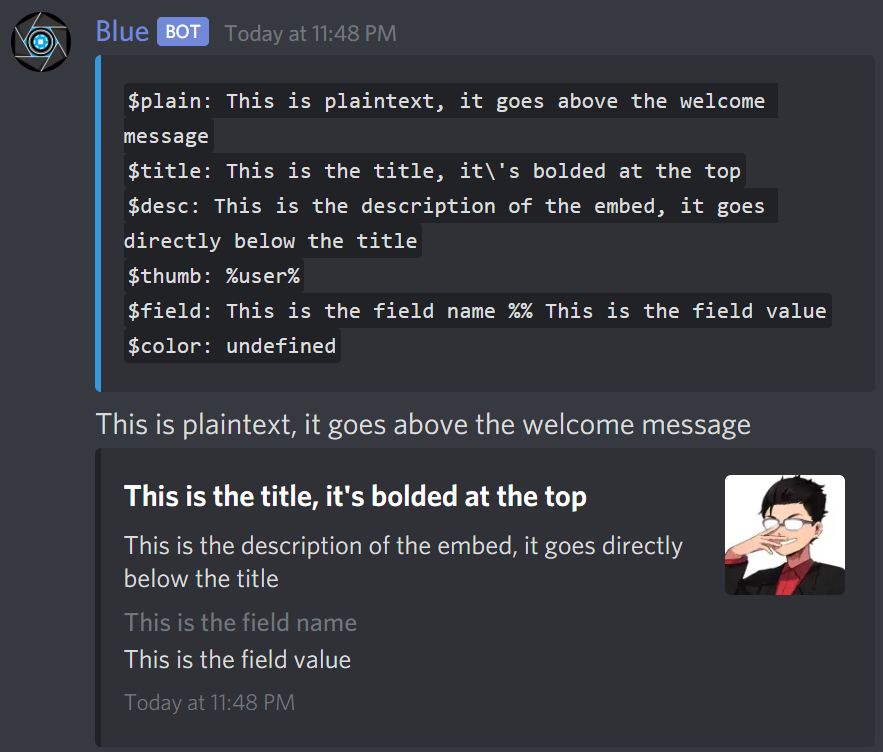
No Comments