Roles
Make sure that your roles module is enabled before configuring the roles module (!module roles to enable, and !module list to see if it's enabled).
Setting Up the Roles Module
There are a few commands used for setting up the roles module, which help create and customize your self-assignables, auto roles, and special roles. The roles modules is intended to provide a detailed means of utility, additional roles management, source of automation to help your staff focus more on moderating and interacting with your community.
The list below details the minimum needed permissions in order for the roles module to function:
- View Channels
- Send Messages
- Manage Roles
- Connect (for adding voice roles)
Addrole
Make sure that your roles module is enabled before configuring the roles module (!module roles to enable, and !module list to see if it's enabled).
This command takes a Role Name or roleID
Before you can begin customizing your roles in the module, they must first be added to a special list of roles that tells Gaius that it is allowed to work with. If a role is not added, then it cannot have its behavior customized with the roleopt command below.
Required Permissions (Staff)
- Manage Roles (Admin)
Syntax
!addrole rolename/roleid
Example
!addrole Citizen | Adds the role to Gaius' list of custom roles
Roleopt
This command takes a Role Name or roleID
After a role has been added to the list, any person can self-assign or remove the role to or from themselves by, using the above example, saying !Citizen. This can be prevented by giving the role the lock option to disable the assignment/removal of the role via command.
The subcommands for roleopt are set, add, and rem. Add will add more options to the current list of options that have already been set to the role, rem will remove certain options that are currently set to the role, and set will set or overwrite all previous options that were set on the role to the new options, which means that saying !roleopt RoleName set auto will remove all other options that could have been set on this role and then add the auto option to the role.
Other options for customizing your roles are available in a detailed table below.
Required Permissions (Staff)
- Connect (for the voice option)
- Manage Roles (Admin)
Syntax
!roleopt role view
!roleopt role add/rem/set option, [option], [option]
Examples
!roleopt Citizen view | Lists the current options that are set to the role
!roleopt Citizen set auto | Sets the Citizen role to be automatically assigned to a newcomer
!roleopt Citizen add perma, lock, reset, timed 5 | Adds the perma, lock, reset, and timer options to Citizen
!roleopt Citizen rem lock | Removes the lock option from the list of applied options from the Citizen role
!roleopt Citizen set auto, perma | Sets (overwrites all previous options to the new options) auto and perma to Citizen
Roleopt Options
Below are the available options for customizing your roles with the roleopt command, each with their own descriptive example to help you gain an understanding on what they are used for and what they can do.
| Subcommand | Descriptive Example |
|
view
|
- Displays the current options for the given role |
|
unique |
- Adds/removes a role to a unique list of roles Unique 1 is considered the first list of roles in this option. If a person has a role in this list number and receives another role that is also in this unique list number, then the previous role will be removed from them because they are unique from one another and cannot be shared with the same person. |
| timed |
- Adds or removes a timer on the role - If the number is positive, then the role will be removed after X minutes - If the number is negative, then the role will be added after X minutes The # can be either positive or negative (i.e. 23 and -4). |
| voice |
- Adds a role onto a person when they join a voice channel Gaius must be able to see and connect to the voice channel in order to give it to a person who joins a voice channel |
|
pair |
- Adds the first role to someone when they are given the second role The first role (the role that is given the roleopt option of pair added to it) will be added to the person only when the second named role as given to them. This is not possible the other way around. The second named role will not be added to the person if the first role is given to them. |
| lock |
- Removes the ability for a person to self-assign the role via command |
|
perma |
- Sets the role to be permanently assigned to someone |
| auto |
- Sets the role to be automatically assigned to a newcomer |
| reset |
- Sets the role to be able to be reset (removed from everyone) with the reset command |
| age |
- Sets the person's age requirement to X number of days for the role |
Delrole
This is a very simple command that will simply remove the role from Gaius' role list. After sending this command, you will also be asked if you would like to delete the role from the server to. Saying yes to this prompt will result in the deleting of said role.
Required Permissions (Staff)
- Manage Roles (Admin)
Syntax
!delrole rolename/roleid
Example
!delrole Citizen | Deletes the role from Gaius' list of custom roles
Other Commands
These commands are simple and not a part of the setup of the roles module, but help provide some utility to the module to help the staff see their roles, gather info about roles and see approximately how many people have which role.
Rolelist
Required Permissions (Staff)
- (Mod)
Syntax
!rolelist
Example
!rolelist | Lists all the roles currently in Gaius' list of custom roles.
Roleinfo
Roleinfo is able to gather information about a role and says approximately how many people have the role.
Required Permissions (Staff)
- (Mod)
Syntax
!roleinfo [role]
Example
!roleinfo | Lists all the roles in the server
!roleinfo Citizen | Displays info on the role Citizen and how many people have the role assigned to them
Manually Assigning Roles
Self-assignables, auto roles, and specially assigned roles are not the only means to assign roles to community members with the roles module. Another feature is manually assigning roles to or from members. There are various ways to operate the command, such as only adding the role to members if they don't have it and vice versa, assign/remove a role to all members who have a certain role, all human users, or even bots.
Required Permissions (Staff)
- Manage Roles (Admin)
Syntax
!role bots/all [+/-]role
!role role/member [+/-]role
Example
!role bots +Megazoid | Assigns the role to all bots
?role @Citizen -@Beep Beep | Removes the role for all users with a certain role
!role all Beep Beep | For all people, removes the role if they have it, assigns the role if they don't have it
!role @yeetmaster#3000 Citizen | For the person, removes the role if they have it, assigns the role if they don't have it
Reaction Roles (Premium)
This is a feature reserved for Gaius Cicereius+, our Premium bot.
Reaction roles are not a part of the roles module, therefore you do not need to enable the roles module to set up and operate the setrolereact command.
Reaction roles are not a part of the roles module, but they are tied into the roles management and utilities for your community. You can have multiple reaction role systems set up, transfer reactions from one message to another, and add or remove certain reactions from an existing system without dismantling it.
There is only one command used during the configuration of reaction roles (setrolereact) with a set of subcommands that follow. some of the subcommands allow for tweaks and editions to your currently existing reaction role systems without the need to restart the entire process.
Setrolereact
Examples
Instead of the conventional example list and because there are many subcommands for the setrolereact command, a detailed table for all the subcommands and their applicable inputs are listed below.
| Subcommand | Descriptive Example |
|
!setrolereact |
- Begins the process for setting up a new reaction roles system Please carefully read and follow all instructions during the setup to ensure proper configurations and prevent the need to edit a system multiple times during the first setup. |
|
current |
- Displays all current settings in the reaction roles system - Providing a message ID displays the current system on the message |
| delete |
- Deletes the reaction role system from the given message |
| restart |
- Restarts the reaction role setup process for an already existing system |
|
move |
- Moves an existing reaction roles system from one message to another |
| addreact |
- Adds a reaction role to an existing system. Supplying the @role is mandatory. |
|
deletereact
|
- Deletes a reaction role from an existing system. Supplying the @role is mandatory. |
FAQ
Q. Will kicking Gaius reset the bot?
- No, kicking/banning Gaius will never reset your settings or prefix.
Q. I have Gaius Blue and can't set up reaction roles. Is it broken?
- The reaction roles system is currently only available for Gaius Cicereius+ (the orange bot) users, and the feature works as intended and is not broken.
Q. Do I enable roles module for reaction roles?
- No, reaction roles is a feature on its own and is separated from the roles module. It is in this page because it is relevant to providing extra roles management and utilities to your community.
Q. How do I see all the commands?
- The help command is man's best friend (not dogs).
Video
Not yet available
If you have or find a video on Gaius specifically for what is covered in this documentation page, you can send the info to Fairy 狐 紫#0001 via DM (You must be in the support server in order to make contact).
Points of Interest
Staff Handbook
Bot Logging/Exlog
Verification Module
Anti-Spam Protection
Wordlist Filtering

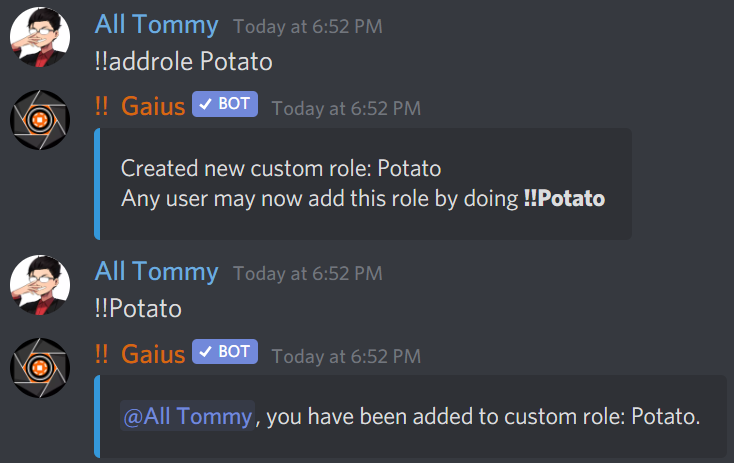
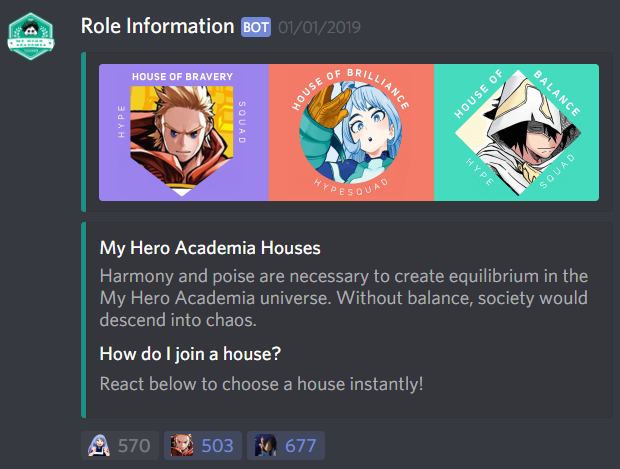
No Comments